Brother DCP-L8400CDN Quick Setup Guide
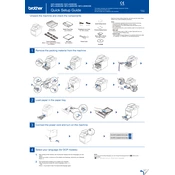
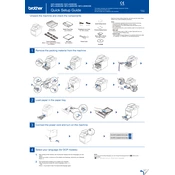
To set up your Brother DCP-L8400CDN printer on a network, connect the printer to the router using an Ethernet cable. Then, install the printer drivers on your computer, selecting the network connection option during installation. Follow the on-screen instructions to complete the setup.
First, ensure that the printer is powered on and connected to your computer or network. Check for any error messages on the printer display. Verify that the printer has paper and toner, and ensure there are no paper jams. Restart the printer and try printing again.
To print double-sided, open your print dialog on your computer, select the Brother DCP-L8400CDN, and choose 'Print on Both Sides' (also known as duplex printing) under the print settings. Follow any additional prompts to complete the printing process.
To replace the toner cartridge, open the front cover of the printer and remove the drum unit and toner cartridge assembly. Push down the green lock lever to release the old toner cartridge, then install the new toner cartridge into the drum unit. Reinstall the assembly and close the front cover.
To clear a paper jam, turn off the printer and gently remove the jammed paper by pulling it in the direction of the paper path. Check the paper tray and the back of the printer for any additional jammed paper. Once cleared, turn the printer back on and try printing again.
Place the document on the scanner glass or in the automatic document feeder. On the printer's control panel, select 'Scan', choose your preferred scan settings, and select the destination for the scanned document (e.g., email, file, or application). Press 'Start' to initiate the scanning process.
Regular maintenance includes cleaning the printer's exterior and interior, checking and replacing toner cartridges as needed, cleaning the scanner glass, and updating the printer's firmware. Refer to the user manual for specific cleaning instructions.
To update the firmware, visit the Brother support website, download the latest firmware update tool for your model, and follow the on-screen instructions to update the printer's firmware. Ensure your printer is connected to your computer during this process.
If your printer is printing blank pages, check if the toner cartridge is empty or not installed correctly. Ensure the drum unit is not damaged and is properly seated. Also, verify the print settings on your computer to ensure the correct paper size and type are selected.
The Brother DCP-L8400CDN does not support wireless networking as it is a wired network printer. However, you can connect it to a wireless router using an Ethernet cable to make it accessible over a wireless network.