Brother DCP-L3517CDW Quick Setup Guide
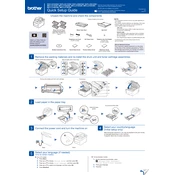
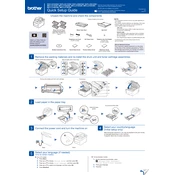
To connect your Brother DCP-L3517CDW to a wireless network, press the Menu button on the printer, navigate to Network > WLAN > Setup Wizard. Follow the prompts to select your network and enter the password.
If your printer is not printing, ensure it is turned on, connected to the network, and not showing any error messages. Check the printer driver is installed correctly and try restarting both the printer and your computer.
To perform a factory reset, press Menu, then navigate to Initial Setup > Reset. Select the desired reset option (e.g., Network or All Settings) and confirm your choice.
Regular maintenance tasks include cleaning the printer's corona wires, replacing toner cartridges when necessary, and ensuring the paper tray is not overloaded. Regularly update the printer firmware and software drivers.
To replace the toner cartridge, open the printer's front cover and remove the drum unit. Take out the old toner cartridge from the drum unit and install the new one. Reinsert the drum unit and close the front cover.
Check that the toner cartridges are properly installed and contain toner. Ensure that the drum unit is not damaged and that the paper settings match the type of paper being used.
Download the latest firmware from the Brother support website. Connect your printer to your computer via USB or network. Follow the instructions in the downloaded file to perform the update.
Yes, you can print from your mobile device using the Brother iPrint&Scan app, available for both iOS and Android. Ensure your printer and mobile device are connected to the same network.
Load your document into the scanner bed or ADF. Press the Scan button on the printer, select the destination (e.g., PC or email), and follow the on-screen instructions to complete the scan.
Turn off the printer and carefully remove any jammed paper from the paper tray, rear compartment, and inside the printer. Ensure there are no small pieces left behind. Turn the printer back on and check for errors.