Brother DCP-L3510CDW Quick Setup Guide
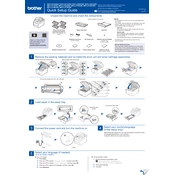
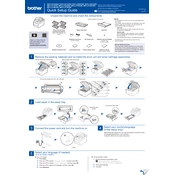
To connect your Brother DCP-L3510CDW printer to a wireless network, press the Menu button on the printer, navigate to 'Network' and select 'WLAN'. Then, choose 'Setup Wizard'. The printer will search for available networks. Select your network and enter the Wi-Fi password when prompted.
First, check if the printer is turned on and connected to the network. Ensure there are no error messages on the display. Verify that the printer driver is installed on your computer. If problems persist, try restarting both the printer and your computer.
To perform a factory reset, press the Menu button, navigate to 'Initial Setup', and select 'Reset'. Choose 'Factory Reset' and confirm your selection. The printer will then restore all settings to default.
Open the top cover of the printer and remove the drum unit and toner cartridge assembly. Push down the green lock lever and take out the used toner cartridge. Unpack the new toner cartridge, insert it into the drum unit until it clicks into place, then reinstall the assembly into the printer.
Faded prints can be caused by low toner levels, incorrect paper settings, or a dirty drum unit. Check the toner levels and replace if necessary. Ensure the paper type setting matches the paper you are using. Clean the drum unit if needed.
Place the document in the ADF (Automatic Document Feeder) or on the scanner glass. Press the 'Scan' button on the printer, select a scan type, and choose your preferred scan settings. Press 'Start' to begin scanning. The scanned document will be sent to your computer or an attached USB device.
Turn off the printer and carefully remove any jammed paper from the paper tray, rear access panel, or ADF. Ensure the paper guides are correctly aligned and not too tight. Reload the paper and turn the printer back on.
Yes, you can print wirelessly from your mobile device using the Brother iPrint&Scan app. Download and install the app on your device, connect to the same wireless network as the printer, and select the files you wish to print.
Connect the printer to your computer via USB or ensure it is connected to the same network. Download the latest firmware update from the Brother Support website. Run the update tool and follow the on-screen instructions to complete the update.
Regular maintenance tasks include cleaning the corona wire on the drum unit, checking and replacing toner cartridges as needed, and ensuring the paper path is clear of debris. Additionally, update the printer firmware and drivers to the latest versions.