Brother DCP-L2560DW Quick Setup Guide
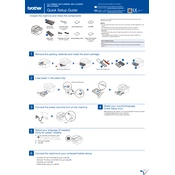
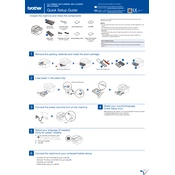
To connect your Brother DCP-L2560DW printer to a wireless network, press Menu on the printer's control panel. Navigate to Network > WLAN > Setup Wizard. Follow the on-screen instructions to select your network and enter the Wi-Fi password.
To resolve paper jams, turn off the printer and carefully remove the jammed paper from the paper tray and the back of the printer. Check for any remaining pieces of paper in the printer. Ensure the paper is loaded correctly before turning the printer back on.
If your printer is not printing, check if it is turned on and properly connected to your computer or network. Ensure there are no error messages on the printer display. Verify that the correct printer driver is installed on your computer.
To replace the toner cartridge, open the front cover and remove the drum unit. Take out the old toner cartridge from the drum unit. Unpack the new toner cartridge, insert it into the drum unit, and reinstall the drum unit back into the printer. Close the front cover.
To improve print quality, check the toner cartridge and drum unit for any damage or wear. Clean the corona wire inside the drum unit. Ensure that you are using the recommended paper type and adjust the print settings in the printer driver.
To scan a document, place it on the scanner glass or in the ADF. Press the Scan button on the printer, and select the desired scan mode. Follow the on-screen instructions to complete the scan process and save it to your computer.
Regular maintenance tasks include cleaning the printer's exterior, checking and cleaning the drum unit and corona wire, replacing the toner cartridge when needed, and ensuring the paper path is clear of debris.
To reset to factory settings, press Menu, navigate to Initial Setup > Reset. Select the type of reset you need (e.g., Network, All Settings) and confirm the reset process. This will restore the printer to its original settings.
To check the toner level, press Menu on the printer, navigate to Machine Info > Page Count or Toner Life. The display will show the estimated remaining toner levels.
Consult the printer's manual or Brother's official website for specific troubleshooting steps related to the error message. Common solutions include checking connections, ensuring paper is loaded correctly, and resetting the printer.