Brother DCP-L2512D Quick Setup Guide
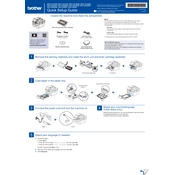
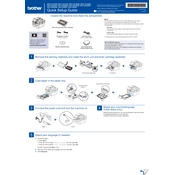
To connect your Brother DCP-L2512D printer via USB, ensure the printer is powered on. Insert the USB cable into the printer and the other end into your computer's USB port. Install the necessary drivers if prompted by your computer.
If your printer is not printing, check if it's powered on and connected to your computer. Ensure there is paper in the tray and the toner cartridge is not empty. Also, verify that the printer is set as the default printer on your computer.
To clear a paper jam, turn off the printer and open the front cover. Carefully remove any jammed paper. Check both the paper tray and the back of the printer for additional jams. Close all covers and turn the printer back on.
Open the printer's front cover and remove the drum unit and toner cartridge assembly. Push down the green lock lever to release the old toner cartridge. Unpack the new toner cartridge and insert it into the drum unit until it clicks into place. Reinstall the drum and toner assembly into the printer.
Regular maintenance tasks include cleaning the printer's exterior and interior, checking and replacing the toner cartridge and drum unit as needed, and ensuring the paper tray is free of dust and debris.
Place your document on the scanner glass, then launch the Brother iPrint&Scan application on your computer. Select 'Scan' and adjust settings as required, then click 'Start' to begin scanning.
If your printer is printing blank pages, check if the toner cartridge is empty or improperly installed. Ensure the drum unit is clean and not damaged. Verify that the correct printer driver is installed and selected.
To perform a factory reset, press the 'Menu' button on the printer, navigate to 'Initial Setup' > 'Reset', and select 'Factory Reset'. Confirm the reset by pressing 'OK' when prompted.
To improve print quality, ensure you are using the correct paper type and quality settings. Clean the drum unit and replace the toner cartridge if it's low. Consider adjusting the print density in the printer settings.
Refer to the printer's user manual or Brother's official website for a list of error codes and their meanings. Follow the recommended troubleshooting steps corresponding to the specific error code displayed.