Brother DCP-L2500D Quick Setup Guide
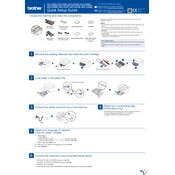
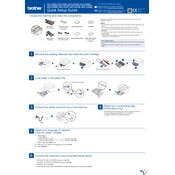
To connect your Brother DCP-L2500D printer to a computer, use a USB cable to connect the printer to the computer's USB port. Install the necessary drivers from the Brother website or the CD that came with the printer. Follow the on-screen instructions to complete the installation.
First, ensure that the printer is powered on and connected to the computer. Check for any error messages on the printer's display. Verify that the printer is selected as the default printer in your computer's settings. Try restarting both the printer and the computer. If the issue persists, reinstall the printer drivers.
To perform manual duplex printing, print the odd-numbered pages first. Once printed, reload the paper into the paper tray correctly, then print the even-numbered pages. Refer to the user manual for specific instructions on paper orientation.
To clean the drum unit, open the front cover and remove the drum and toner assembly. Use a soft, lint-free cloth to gently wipe the drum surface. Do not expose the drum to direct sunlight. Reinsert the drum and toner assembly into the printer once cleaned.
Brother recommends using 20 lb. (75 g/m²) plain paper for optimal print quality. The printer supports various paper types, including recycled paper and envelopes. Always use paper that complies with the specifications defined in the user manual.
To replace the toner cartridge, open the front cover and remove the drum and toner assembly. Push down the green lock lever to remove the toner cartridge from the drum unit. Install the new toner cartridge into the drum unit until it clicks into place. Reinstall the drum and toner assembly into the printer and close the front cover.
If you experience paper jams, turn off the printer and gently remove any jammed paper from the paper tray or output slot. Open the front cover to check for any paper stuck in the drum area. Ensure the paper is loaded correctly and not exceeding the paper limit. Restart the printer after removing all jams.
To check the toner level, press the 'Go' button three times quickly to print the Printer Settings page. This page will display the remaining toner life along with other printer status information.
To improve print quality, make sure you are using the recommended paper type and quality. Clean the drum unit and scanner glass regularly. Adjust the print density settings through the printer driver on your computer. Replace the toner cartridge if it is running low.
Yes, the Brother DCP-L2500D is equipped with a flatbed scanner. To scan documents, place the document on the scanner glass, open the ControlCenter software on your computer, and follow the on-screen instructions to scan and save the document.