Brother DCP-J140W Quick Setup Guide
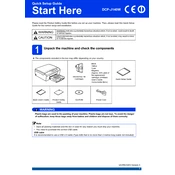
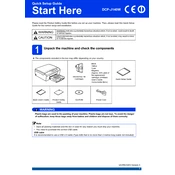
To connect your Brother DCP-J140W printer to a wireless network, press the 'Menu' button on the printer, navigate to 'Network' and select 'WLAN'. Choose 'Setup Wizard' and follow the on-screen instructions to select your network and enter the Wi-Fi password.
First, check if there is an error message on the printer's display. Ensure that the printer is connected to the network or computer. Check the ink levels and ensure there is paper in the tray. Restart the printer and try printing again.
To clean the print head, press the 'Ink' button on the printer, use the arrow keys to select 'Cleaning', and press 'OK'. Choose 'Black', 'Color', or 'All' to start the cleaning process.
To scan a document, place it on the scanner glass, press 'Scan' on the printer, select 'Scan to File' or your desired option, and follow the prompts on your computer to save the scanned document.
To update the firmware, download the latest firmware update tool from the Brother support website. Connect your printer to the computer via USB, run the update tool, and follow the on-screen instructions.
Turn off the printer and carefully remove any jammed paper from the paper tray and rear cover. Ensure no small pieces are left inside. Reload the paper and turn the printer back on.
Open the ink cartridge cover, press the release lever to remove the old cartridge, and unpack the new cartridge. Insert it into the correct slot and push until it clicks. Close the ink cartridge cover.
Check if the ink cartridges are empty or improperly installed. Run a print head cleaning from the printer's menu. Ensure the document you are printing contains text or images.
Ensure you are using the correct paper type and print quality settings. Perform a print head alignment and cleaning. Replace any low or empty ink cartridges.
Press the 'Menu' button, navigate to 'Network', select 'Network Reset', and confirm by selecting 'Yes'. This will reset the network settings to factory defaults.