Brother DCP-J125 Quick Setup Guide
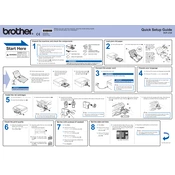
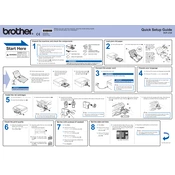
To connect your Brother DCP-J125 printer to your computer, install the necessary drivers from the Brother website. Connect the printer via USB cable and follow the on-screen instructions to complete the setup.
Ensure the printer is powered on and connected properly to your computer. Check for any error messages on the printer's display. Make sure there is enough ink and paper, and try restarting both the printer and the computer.
To clean the print head, access the printer's maintenance menu via the control panel. Select 'Cleaning' and choose the color you wish to clean. Follow the on-screen instructions to complete the process.
Check the ink levels and replace any empty cartridges. Run a print head cleaning cycle from the printer's maintenance menu. Ensure the document you are printing is not blank.
Place the document on the scanner glass. Press the 'Scan' button on the printer and select the desired scan settings. Use the Brother ControlCenter software on your computer to start the scan and save the document.
To perform a factory reset, go to the printer's menu, select 'Initial Setup', and then 'Reset'. Choose 'Factory Reset' and confirm your choice. The printer will restart with default settings.
Open the ink cartridge cover and press the lock release lever to remove the empty cartridge. Unpack the new cartridge, insert it into the slot, and push until it clicks. Close the cover and follow the on-screen instructions to initialize the cartridge.
First, turn off the printer. Carefully remove any jammed paper from the paper tray or output slot. Check for any small pieces and ensure the paper guides are set correctly. Turn the printer back on and try printing again.
Download the latest firmware update from the Brother website. Connect your printer to the computer via USB. Run the firmware update tool and follow the on-screen instructions to complete the update.
The 'Unable to Print' error can be due to mechanical issues or obstructions. Open the printer cover and check for any paper scraps or foreign objects. Ensure the ink cartridges are installed correctly and perform a printer reset if necessary.