Brother DCP-J100 Quick Setup Guide
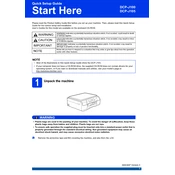
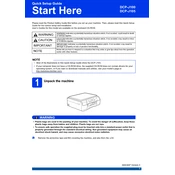
The Brother DCP-J100 does not support wireless connectivity. It can be connected to a computer via USB cable only. Ensure the USB cable is properly connected and the printer driver is installed on your computer.
First, check if the ink cartridges are installed correctly and have sufficient ink. Next, ensure that the printer driver is up-to-date. Run a print head cleaning cycle from the printer's maintenance menu to clear any clogs.
To clean the print head, press the 'Ink' button on the printer, use the arrow keys to select 'Cleaning', then press 'OK'. Choose the color you want to clean or select 'All' to clean all colors.
The Brother DCP-J100 supports various paper sizes including A4, A5, A6, B5, B6, and envelopes of size DL, C5, and Com-10.
To scan a document, place it on the scanner glass, press the 'Scan' button, and follow the on-screen instructions to select the scan type and destination. Ensure the computer is connected and the Brother Control Center software is installed.
Open the ink cartridge cover, press the lock release lever to remove the empty cartridge, and unpack the new cartridge. Insert the new cartridge into the correct slot and press until it clicks into place. Close the ink cartridge cover.
Poor print quality can be due to low ink levels, dirty print heads, or incorrect paper settings. Check and replace the ink if necessary, clean the print heads, and ensure the paper type and quality settings match the paper being used.
Turn off the printer, open the paper tray, and gently remove the jammed paper. Check the rear side of the printer for any additional paper and remove it. Reinsert the paper tray and turn the printer back on.
Press the 'Ink' button on the printer, then use the arrow keys to select 'Ink Volume'. Press 'OK' to view the remaining ink levels for each cartridge.
The Brother DCP-J100 does not have built-in wireless capabilities, so it cannot directly print from a mobile device. You need to transfer documents to a computer connected to the printer for printing.