Brother DCP-8110DN Quick Setup Guide
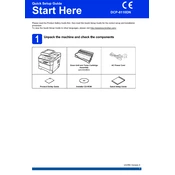
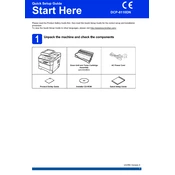
To install the driver, visit the Brother support website, download the latest driver for your Windows version, and follow the installation instructions provided. Ensure your printer is connected to your computer during the process.
Remove the toner cartridge and drum unit, gently shake the toner, and reinstall them ensuring they are properly seated. If the issue persists, try resetting the toner counter in the printer settings.
The Brother DCP-8110DN does not support wireless printing natively. Use a network cable to connect to a router for network printing or use a print server.
Turn off the printer and unplug it. Use a soft, lint-free cloth slightly dampened with water to clean the exterior surfaces. For the interior, carefully remove paper debris and use a dry, lint-free cloth to remove dust.
Open the printer's front cover and remove the drum and toner assembly. Carefully pull out any jammed paper, checking all accessible areas including the paper tray and back cover. Reinstall components and close all covers securely.
Ensure the toner cartridge is not empty and is installed correctly. Check the printer's settings to confirm the correct paper size and type are selected. Run a test print to verify functionality.
Press the Menu button, navigate to "General Setup" and select "Paper Size." Choose the desired paper size and confirm the selection to set it as default.
Verify the network cable is securely connected and try restarting both the printer and your router. Check the printer's network settings to ensure it has a valid IP address.
Install the Brother ControlCenter software on your computer. Place the document in the scanner, open the software, and select the scan option to initiate scanning to your computer.
Perform routine maintenance every few months by cleaning the printer, checking for firmware updates, and replacing consumables like the toner and drum unit as needed.