Brother DCP-8080DN Quick Setup Guide
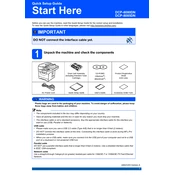
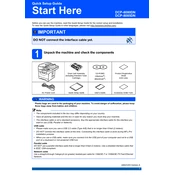
To connect your Brother DCP-8080DN printer to a network, press the Menu button, navigate to LAN, and select Wired LAN. Choose TCP/IP, and then select 'Auto' for automatic IP address configuration. Confirm the settings and connect the Ethernet cable to your router.
First, check if the printer is turned on and connected to the network. Ensure that there is paper in the tray and the toner cartridge is not empty. Run a printer test page from the control panel to check connectivity and functionality.
To clear paper jams, open the front cover and remove the drum unit and toner cartridge assembly. Carefully pull out the jammed paper. Also, check the back of the printer for any remaining paper pieces. Reinstall the drum and toner cartridge assembly and close the cover.
Regular maintenance tasks for the Brother DCP-8080DN include cleaning the drum unit and scanner glass, checking and replacing the toner cartridge as needed, and ensuring the paper feed rollers are clean.
Open the front cover and remove the drum unit and toner cartridge assembly. Push down the green lock lever to remove the old toner cartridge. Unpack the new toner cartridge and insert it into the drum unit until it clicks into place. Reinstall the assembly and close the front cover.
A 'Drum Error' indicates that the drum unit needs attention. Remove the drum unit and toner cartridge assembly, clean the corona wire by sliding the green tab back and forth several times, and reinstall the unit. If the error persists, the drum unit may need replacement.
The Brother DCP-8080DN does not support direct scan-to-email functionality. However, you can scan documents to your computer and then send them via email using your preferred email client.
To adjust print quality, go to the printer's menu, select General Setup, then choose Print Quality. You can select from options like 'Draft', 'Normal', and 'Fine' to adjust the quality to your needs.
The Brother DCP-8080DN is compatible with a variety of paper types, including plain, recycled, and glossy paper, ranging from 60 to 105 g/m² in weight. For optimal results, use Brother-recommended paper or equivalent.
To update the firmware, visit the Brother website and download the latest firmware update for the DCP-8080DN. Connect your printer to your computer via USB, run the firmware update tool, and follow the on-screen instructions to complete the update.