Brother DCP-7055 Quick Setup Guide
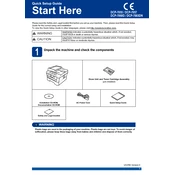
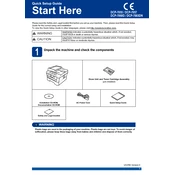
To connect your Brother DCP-7055 printer to a computer, use a USB cable to connect the printer to the computer. Ensure you have installed the necessary drivers from the Brother website to enable communication between the devices.
First, check the printer's connection to the computer. Ensure it is powered on and there are no error messages on the display. Verify that the printer is selected as the default printer in your computer's settings. If the problem persists, reinstall the printer driver and restart both devices.
To clear a paper jam, open the front cover and remove the toner cartridge and drum unit. Carefully remove any jammed paper. Reinstall the drum unit and toner cartridge, then close the front cover. Ensure no pieces of paper are left inside the printer.
Open the front cover of the printer. Remove the drum unit and toner cartridge assembly. Push down the green lock lever and take out the toner cartridge. Unpack the new toner cartridge, remove the protective cover, and install it into the drum unit. Reinstall the assembly into the printer and close the cover.
Regularly clean the printer's exterior and interior, including the scanner glass and automatic document feeder. Replace the toner cartridge and drum unit as needed. Update the printer's firmware and drivers to ensure optimal performance.
Place the document on the scanner glass or in the document feeder. Use the ControlCenter software on your computer to select the scan option, or press the 'Scan' button on the printer's control panel and follow the on-screen instructions.
Unusual noises may be due to paper jams, loose parts, or foreign objects inside the printer. Turn off the printer, disconnect it, and inspect it for any visible issues. If the noise persists, contact Brother support for assistance.
To perform a factory reset, turn off the printer. Press and hold the 'Go' button while turning the printer back on. Continue holding the button until the LED indicators flash. Release the button, and the printer will reset to factory settings.
When the 'Replace Drum' message appears, you need to replace the drum unit. Open the front cover, remove the old drum unit and toner cartridge assembly, and then install a new drum unit. Follow the printer's manual for detailed instructions.
The Brother DCP-7055 does not support wireless printing directly. To print wirelessly, you can connect the printer to a computer that is set up to share the printer over a network. Alternatively, use a USB print server that supports wireless connections.