Brother DCP-7020 Quick Setup Guide
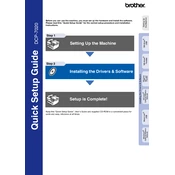
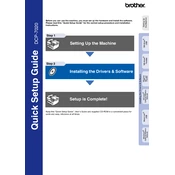
To clear a paper jam, first turn off the printer and unplug it. Open the front cover and gently pull out the toner cartridge and drum unit. Carefully remove any jammed paper. Reinsert the drum unit and toner cartridge, close the cover, and plug the printer back in before turning it on.
Check if the printer is connected to the power source and is turned on. Ensure that the printer is properly connected to the computer. Verify that there are no error messages on the display. If the issue persists, try restarting both the printer and the computer.
Ensure that you are using the correct type of paper. Check the toner cartridge; if it's low, replace it. Clean the drum unit and scanner glass. Perform a test print and adjust the print density settings in the printer driver if necessary.
Open the front cover and remove the drum unit and toner cartridge assembly. Push down the green lock lever and take out the old toner cartridge. Unpack the new toner cartridge and insert it into the drum unit until it clicks into place. Reinstall the drum unit assembly into the printer and close the front cover.
Ensure that the printer is on a flat, stable surface. Check for any loose objects inside the printer. Inspect the drum unit and toner cartridge for any damage. Make sure the paper is loaded correctly and that the paper tray is not overfilled.
Connect the printer to the computer using a USB cable. Install the necessary printer drivers from the Brother website or the installation CD provided. Follow the on-screen instructions to complete the setup process.
Place the document you wish to scan on the scanner glass. Press the 'Scan' button on the printer’s control panel. Select the scan settings on your computer using the Brother scanning software, and then start the scanning process.
Check if the toner cartridge is empty and needs replacement. Ensure that the toner is properly installed and the drum unit contacts are clean. Verify that the document you are printing contains content and is not a blank file.
Press the 'Menu' button on the control panel, navigate to 'Machine Info', then 'Reset'. Select 'Factory Reset' and confirm your choice. The printer will restart and restore its factory settings.
Regularly clean the printer's exterior and interior, including the scanner glass and the corona wire on the drum unit. Replace the toner cartridge when necessary and check for firmware updates to ensure optimal performance.