Brother DCP-1600E User's Guide
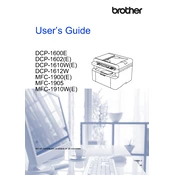
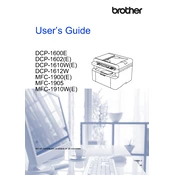
To connect your Brother DCP-1600E printer to a wireless network, press the 'Menu' button on the printer, navigate to 'Network', select 'WLAN', and choose 'Setup Wizard'. Follow the on-screen instructions to select your Wi-Fi network and enter the password.
Ensure that the toner cartridge is properly installed by removing it and reinstalling it. Check for any protective seals that were not removed. If the problem persists, try using a different cartridge to rule out a defective one.
To perform a factory reset, press the 'Menu' button, go to 'Initial Setup', select 'Reset', and then choose 'Factory Reset'. Confirm the reset when prompted.
First, check the toner cartridge to ensure it is not empty or clogged. Clean the corona wire and verify that the drum unit is properly installed. If the issue persists, print a test page to check the print quality.
Download the latest firmware from the Brother support website. Connect your printer to the computer via USB, run the downloaded firmware update tool, and follow the on-screen instructions to complete the update.
Regularly clean the printer’s exterior and interior, especially the paper feed rollers. Replace the toner and drum unit as needed, and keep the firmware updated for optimal performance.
Open the front cover and remove the drum unit and toner cartridge. Carefully remove any jammed paper, making sure no torn pieces remain. Reinstall the drum unit and toner cartridge, and close the cover.
Unusual noises can be caused by improperly installed toner or drum units, foreign objects inside the printer, or worn-out rollers. Inspect these components and remove any obstructions.
Yes, you can print from a mobile device using the Brother iPrint&Scan app. Download the app, ensure your device is connected to the same network as the printer, and follow the app instructions to print documents.
Open the front cover and remove the toner cartridge and drum unit assembly. Press the green lock lever to release the toner cartridge from the drum unit, then install it into the new drum unit. Reinstall the assembly into the printer and close the cover.