Brother DCP-1200W Quick Setup Guide
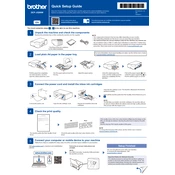
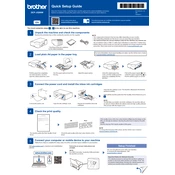
To connect your Brother DCP-1200W printer to a wireless network, press the "Menu" button on the printer. Navigate to "Network" and select "WLAN". Choose "Setup Wizard" and follow the prompts to select your network and enter the password. Confirm and save the settings to connect.
If your printer is not printing, check the following: ensure it is powered on, connected to the correct network, and there are no error messages. Verify that the printer is selected as the default printer and check for any print jobs in the queue. If issues persist, restart the printer and your computer.
To perform a factory reset, press the "Menu" button, navigate to "Initial Setup", and select "Reset". Choose "All Settings" and confirm. This will reset all settings to factory defaults, so ensure you have backed up any necessary information before proceeding.
Regular maintenance includes cleaning the printer heads every two months, checking and cleaning paper rollers, and performing a test print weekly to ensure optimal performance. Replace consumables like toner and drum units as indicated by the printer’s alerts.
To update the firmware, download the latest version from the Brother support website. Connect your printer to the computer via USB or ensure it is on the same network. Run the firmware update utility and follow the on-screen instructions to complete the process.
If your printer is printing blank pages, check that the toner cartridge is installed correctly and has sufficient toner. Ensure that the printer settings match the paper size and type. Run a print head cleaning cycle to address any clogs or issues with the print head.
To scan a document, place it on the scanner glass or in the document feeder. Press the "Scan" button on the printer, select the type of scan (e.g., to PC, email), and follow the prompts. Ensure the device you are scanning to is on and correctly configured.
Turn off the printer and open the paper trays and rear access panel to locate and gently remove any jammed paper. Check for small pieces of paper and ensure the paper path is clear before closing the panels and turning the printer back on.
Open the front cover of the printer and remove the drum unit and toner cartridge assembly. Push down the green lock lever to release the toner cartridge from the drum unit. Insert the new toner cartridge into the drum unit until it clicks into place, then reinstall the assembly into the printer.
To improve print quality, ensure you are using the correct paper type and quality settings. Clean the printer heads and run a calibration if available. Replace the toner cartridge if it is low and check for any obstructions in the paper path that may affect print alignment.