Brother DCP-110C User's Guide
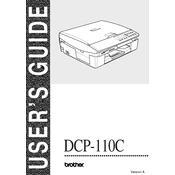
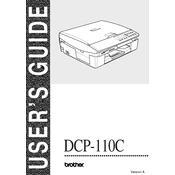
To connect your Brother DCP-110C printer to your computer, use a USB cable. Connect one end to the printer and the other end to a USB port on your computer. Install the necessary drivers from the Brother website if not automatically detected.
Check if the printer is turned on and connected to your computer properly. Make sure there are no paper jams and sufficient ink in the cartridges. Also, verify that the correct printer is selected in your print settings.
Place the document you want to scan on the scanner glass. Open the Brother Control Center on your computer and select the scan option. Choose the desired scan settings and click 'Start'.
Access the printer's menu and select 'Ink', followed by 'Cleaning'. Choose the color you want to clean or select 'All' for a comprehensive clean. Follow the on-screen instructions to complete the process.
Regularly clean the printer exterior and interior, replace ink cartridges when low, and perform a print head cleaning every few months to ensure optimal performance.
Turn off the printer and gently remove any jammed paper from the tray and output slot. Open the scanner cover and check for any obstructions inside. Ensure paper is loaded correctly in the tray.
Check the ink levels and replace any empty cartridges. Perform a print head cleaning to ensure nozzles are not clogged. Verify that documents are formatted correctly before printing.
Open the ink cartridge cover and push down the lock release lever to remove the empty cartridge. Unpack the new cartridge, remove its protective cover, and insert it into the slot until it clicks into place.
Ensure the printer is powered on and properly connected. Check your computer's printer settings to see if the printer is set to 'Use Printer Offline'. Disable this option if enabled.
Ensure you are using high-quality paper and Brother ink cartridges. Perform a print head cleaning and alignment from the printer's maintenance menu. Adjust the print quality settings in the printer driver as needed.