Brother DCP-1000 Quick Setup Guide
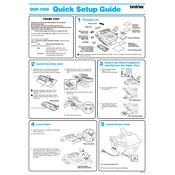
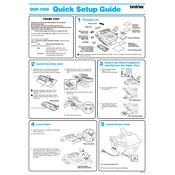
To install the Brother DCP-1000 printer driver, visit the official Brother website, navigate to the 'Support' section, and search for DCP-1000. Download the appropriate driver for your operating system and follow the installation instructions provided.
If the printer is not printing, check the following: ensure the printer is powered on, the USB cable is securely connected, and there are no error lights. Verify the printer is set as the default printer and restart both the printer and computer. If the issue persists, reinstall the printer driver.
To clear a paper jam, turn off the printer and unplug it. Open the front cover and gently pull out the jammed paper. Check for any torn pieces inside the printer. Once cleared, close the cover and plug the printer back in.
To replace the toner cartridge, open the front cover and remove the drum unit. Release the old toner cartridge from the drum by pressing the lock lever. Insert the new toner cartridge into the drum unit until it clicks into place, then reinstall the drum unit and close the front cover.
If the printer is printing blank pages, check the toner level and ensure the toner cartridge is installed correctly. Also, clean the corona wire inside the drum unit and verify that the paper settings in the printer driver match the paper loaded in the tray.
To perform a factory reset, turn off the printer. Hold down the 'Go' button and turn the printer back on. Continue holding the 'Go' button until all the LEDs light up, then release it. The printer will reset to factory settings.
Regular maintenance includes cleaning the corona wire, checking and replacing the toner cartridge when needed, and updating the printer driver. It's also important to keep the printer free from dust and debris.
To improve print quality, clean the drum unit and the corona wire. Ensure you are using the correct paper type and that the paper is not damp. Adjust the print density settings in the printer driver if necessary.
A grinding noise could indicate a paper jam or a mechanical issue. Check for paper jams and ensure all parts are properly seated. If the noise persists, contact Brother support for further assistance.
The Brother DCP-1000 is primarily a USB-connected device and does not have built-in network capabilities. For network printing, consider using a print server or connecting to a shared computer.