Brother ADS-2500W Quick Setup Guide
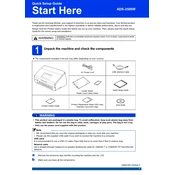
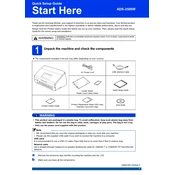
To connect the Brother ADS-2500W to a wireless network, press the 'Menu' button on the scanner, navigate to 'Network', and select 'WLAN'. Choose 'Setup Wizard', then select your network from the list and enter your Wi-Fi password when prompted.
Ensure the scanner glass and the document feeder are clean. Use a soft, lint-free cloth with some glass cleaner. Make sure the document is placed correctly and the resolution settings are adequate for your needs.
Visit the Brother support website, download the latest firmware for the ADS-2500W, and follow the instructions provided. Connect the scanner to your computer via USB and run the firmware update utility.
Regularly clean the scanner's glass, rollers, and document feeder to prevent dust build-up. Check for firmware updates frequently and calibrate the scanner as needed to maintain optimal performance.
Press the 'Scan' button on the scanner, select 'Network', choose the desired network folder from the list, and press 'Start'. Ensure the network folder is correctly set up in the scanner's settings.
Check the USB or network connection, ensure the scanner is powered on, and verify that the correct drivers are installed. Restart your computer and try connecting the scanner again.
Ensure the scanner is connected to a high-speed USB port or a stable network. Reduce the scan resolution if high quality is not necessary and close any unnecessary applications on your computer.
Check for any paper fragments inside the scanner and clean the rollers. Make sure the paper used is not too thick or curled, and that the document feeder is not overloaded.
Press 'Scan', select 'Email', configure the email server settings via the scanner's control panel or web interface, and enter the recipient's email address. Press 'Start' to send the scanned document.
The Brother ADS-2500W can save scans in various formats including PDF, JPEG, TIFF, and XPS. You can select the desired format before scanning via the control panel or scanning software.