Brother ADS-2000e Quick Setup Guide
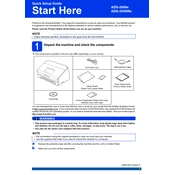
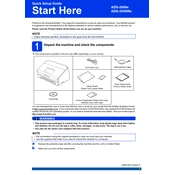
To connect your Brother ADS-2000e scanner to your computer, use the supplied USB cable. Plug one end into the USB port on the scanner and the other end into an available USB port on your computer. Install the necessary drivers from the Brother website or the installation CD that came with the scanner.
First, ensure that the power cord is securely connected to both the scanner and a working power outlet. Check the power switch is turned on. If it still does not turn on, try using a different power outlet. If the problem persists, consider contacting Brother support for further assistance.
To resolve paper jams, open the scanner cover and gently remove any jammed paper. Be careful not to tear the paper during removal. After clearing the jam, close the scanner cover securely. Ensure that the paper guides are aligned correctly and that the paper stack is not exceeding the recommended capacity.
Blurry or distorted images can occur due to dirt or smudges on the scanner glass. Clean the glass with a soft, lint-free cloth and a non-abrasive cleaner. Ensure that the documents are placed correctly and are not wrinkled or folded. If the issue persists, check the scanner settings for resolution and adjust accordingly.
To improve scan speed, ensure your scanner driver is updated to the latest version. Reduce the scan resolution if high quality is not necessary. Also, ensure that your computer meets the recommended system requirements for optimal scanner performance.
Regularly clean the scanner glass, rollers, and ADF (Automatic Document Feeder) to maintain optimal performance. Replace the rollers and separation pad as recommended by the manufacturer. Keep the scanner in a dust-free environment to prevent accumulation of debris.
Calibration is typically not user-performed for the Brother ADS-2000e. If you suspect calibration issues, contact Brother support. They may guide you through a service process or recommend sending the unit in for professional calibration.
Yes, the Brother ADS-2000e is equipped with duplex scanning capabilities, allowing you to scan both sides of a document automatically. Ensure that the duplex function is enabled in your scanning software.
The Brother ADS-2000e scanner allows you to save scanned documents in several formats, including PDF, JPEG, TIFF, and BMP. Select the desired format in your scanning software before starting the scan.
To update the firmware, visit the Brother support website and download the latest firmware update for the ADS-2000e. Follow the instructions provided in the download package to install the update. Ensure the scanner is connected to the computer during the update process.