Brother ADS-1200 Quick Setup Guide
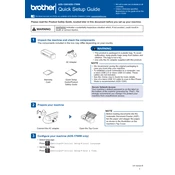
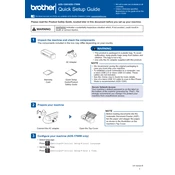
To set up the Brother ADS-1200 scanner, first connect the scanner to your computer using the USB cable provided. Install the necessary drivers and software from the Brother website. Follow the on-screen instructions to complete the installation process.
Ensure that the USB cable is securely connected to both the scanner and the computer. Try using a different USB port. Verify that the scanner drivers are correctly installed. If the issue persists, restart your computer and scanner.
Open the scanner cover and gently wipe the scanning glass with a soft, lint-free cloth slightly moistened with water or a non-abrasive glass cleaner. Make sure to dry the glass thoroughly before closing the cover.
Regular maintenance includes cleaning the scanning glass and the rollers every 1,000 scans or when streaks and smudges appear on scanned documents. Periodically check for firmware updates to ensure optimal performance.
Load the document into the scanner's document feeder. Open the Brother iPrint&Scan application on your computer, select 'Scan', and choose 'PDF' as the file format. Adjust scan settings as needed, then click 'Scan'.
Ensure that the document feeder is not overloaded and that the pages are properly aligned. Clean the pick-up rollers and separation pad to improve page separation. If necessary, replace worn parts.
Check the scanning glass and rollers for dirt and clean them if necessary. Ensure that the document is flat and properly aligned in the feeder. Adjust the scan resolution settings if needed.
Yes, the Brother ADS-1200 can scan directly to a USB flash drive. Insert the USB drive into the scanner's USB port, select the scan settings on the device, and press the 'Scan to USB' button.
Visit the Brother support website and download the latest firmware update for the ADS-1200. Follow the instructions provided to install the update via a USB connection to your computer.
Check the orientation settings in your scanning software to ensure they are set correctly. You may also need to adjust the paper feed direction in the scanner settings.