BlackBerry Priv User's Guide
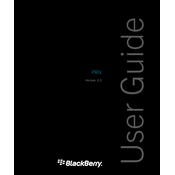
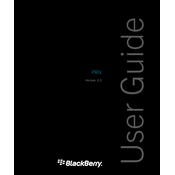
To perform a factory reset on your BlackBerry Priv, go to Settings > Backup & reset > Factory data reset. Ensure all important data is backed up before proceeding, as this will erase all data on your device.
Quick battery drain can be caused by background apps, high screen brightness, and connectivity features like Bluetooth or GPS. Close unused apps, reduce screen brightness, and disable unnecessary connectivity features to improve battery life.
To extend battery life, use Battery Saver mode, reduce screen brightness, limit background data usage, and keep the device updated with the latest software.
If experiencing connectivity issues, try restarting your device, toggling Airplane mode, resetting network settings, or reconnecting to your Wi-Fi network.
Yes, the BlackBerry Priv supports microSD cards up to 2TB for additional storage. Insert the card into the slot located on the top of the device.
To update the software, go to Settings > About phone > System updates. If an update is available, download and install it following the on-screen instructions.
If your device is not charging, try using a different charging cable and adapter, check the charging port for debris, and ensure the power source is working.
To clear cache, go to Settings > Storage > Cached data and tap on it to clear cached data for all apps.
To take a screenshot, press and hold the Power button and the Volume down button simultaneously until the screen flashes.
To maintain performance, regularly clear app caches, uninstall unused apps, keep software updated, and restart the device occasionally.