BlackBerry DTEK50 User's Guide
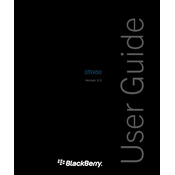
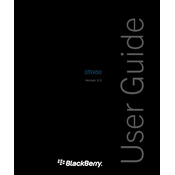
To perform a factory reset on your BlackBerry DTEK50, go to Settings > Backup & reset > Factory data reset. Confirm by selecting 'Reset Phone'. This will erase all data on the device.
If your DTEK50 is not turning on, try charging the device for at least 30 minutes and then attempt to power it on again. If it still doesn't turn on, perform a hard reset by holding the Power and Volume Down buttons for 10 seconds.
To improve battery life, reduce screen brightness, disable background apps, and turn off unnecessary services like Bluetooth or GPS when not in use. Additionally, use the Battery Saver mode found in Settings.
To update the software, go to Settings > About phone > System updates. Tap 'Check for updates' and follow the prompts if an update is available. Ensure your device is connected to Wi-Fi before updating.
If your DTEK50 is running slowly, clear cache by going to Settings > Storage & USB > Cached data. Consider uninstalling unused apps and restarting the device. You might also want to perform a factory reset if issues persist.
Use the BlackBerry Content Transfer app to move data from your old phone to the DTEK50. Download the app from Google Play Store, follow the on-screen instructions to transfer contacts, calendars, photos, and more.
To back up your DTEK50, use Google Backup & Restore. Go to Settings > Backup & reset, and enable 'Back up my data'. Alternatively, use third-party apps like BlackBerry Content Transfer for additional backup options.
To enable developer options, go to Settings > About phone and tap the 'Build number' seven times until you see a message that you are now a developer. Developer options will appear in the main settings menu.
To secure your DTEK50, set up a strong password, use the DTEK security monitoring app, enable encryption under Security settings, and ensure regular software updates for protection against vulnerabilities.
If your DTEK50 is overheating, ensure that it is not exposed to direct sunlight or heat sources. Close unused apps and give the device some time to cool down. If the issue persists, contact BlackBerry support for further assistance.