BlackBerry DTEK60 User's Guide
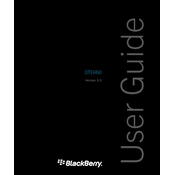
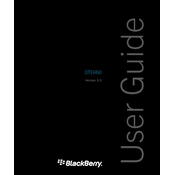
To perform a factory reset on your BlackBerry DTEK60, go to Settings > Backup & reset > Factory data reset. Confirm your choice and the device will reset to its original factory settings.
To extend battery life, reduce screen brightness, disable background apps, turn off Bluetooth and Wi-Fi when not in use, and use the Battery Saver mode found in Settings > Battery.
Ensure Wi-Fi is turned on, restart your router, forget and reconnect to the Wi-Fi network, and check for any software updates. If problems persist, reset network settings via Settings > Backup & reset > Network settings reset.
Use the BlackBerry Content Transfer app to move contacts, calendar, photos, and other data from your old device to your DTEK60. The app guides you through the process step-by-step.
Clear app caches, uninstall unused apps, transfer photos and videos to a cloud service, and delete old messages to free up storage space. Use Settings > Storage to manage your files.
Try restarting your device, closing unused applications, and clearing cached data. Also, check for software updates under Settings > About phone > System updates.
To enable developer options, go to Settings > About phone and tap 'Build number' seven times. You will see a message that developer options are now enabled. Access them via Settings > Developer options.
Open the Hub app, tap the menu icon, and select 'Add account.' Choose your email provider and enter your account information. Follow the on-screen instructions to complete setup.
To take a screenshot, press and hold the Power and Volume Down buttons simultaneously until you see a confirmation or hear a shutter sound.
Ensure the battery is charged, perform a hard reset by holding the Power button for 10 seconds, and try booting in safe mode. If the issue persists, contact BlackBerry support.