Bang Olufsen Serene User's Guide
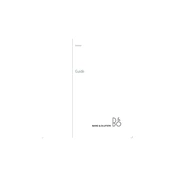
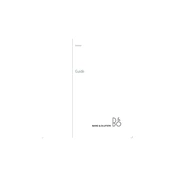
To pair your Bang & Olufsen Serene with a Bluetooth device, enable Bluetooth on your device, then go to the Serene's settings menu and select 'Bluetooth'. Choose 'Pair new device' and select your device from the list.
If your Serene is not charging, first check the power outlet and the charging cable for any damage. Try using a different charger or cable. If the problem persists, contact customer support for further assistance.
To reset your Serene to factory settings, go to the settings menu, select 'System', and then choose 'Factory Reset'. Confirm your selection to reset the device.
To clean your Serene, use a soft, dry cloth to gently wipe the surface. Avoid using any harsh chemicals or abrasive materials as they may damage the finish.
If call quality is poor, try moving to a location with a better signal. Ensure that your microphone and speaker are not blocked or dirty. If the issue continues, restart the device and check for any available software updates.
To update the software, connect your Serene to Wi-Fi, go to the settings menu, select 'Software Update', and then 'Check for Updates'. Follow the on-screen instructions to install any available updates.
Yes, you can use your Bang & Olufsen Serene while it is charging. However, for optimal battery health, it's recommended to avoid heavy usage while charging.
To improve battery life, reduce the screen brightness, close apps running in the background, and disable features like Bluetooth and Wi-Fi when not in use. Regularly check for any software updates that might enhance battery performance.
If your Serene is not turning on, ensure that it is charged. Press and hold the power button for at least 10 seconds. If it still doesn't turn on, try charging it with a different charger or contact support.
To transfer contacts, you can use Bluetooth to sync them from another device, or import them from a SIM card by going to the contacts menu and selecting 'Import Contacts'.