Bang Olufsen HDR 1 User's Guide
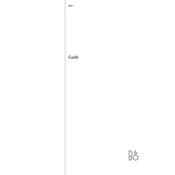
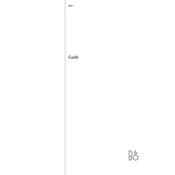
To set up the HDR 1 for the first time, connect the device to your TV via HDMI, plug it into a power source, and follow the on-screen instructions to complete the setup process.
Ensure that the HDMI cable is securely connected to both the HDR 1 and your TV. Check the TV's audio settings to ensure it is set to output sound through the connected HDMI port.
To update the firmware, go to the settings menu on the HDR 1, select 'System Updates', and follow the prompts to download and install any available updates.
Use a soft, dry microfiber cloth to gently wipe the surface of the HDR 1. Avoid using any cleaning liquids or sprays directly on the device.
Check all cable connections and ensure your network is functioning properly. Restart both the HDR 1 and your router. If issues persist, consult the user manual for further troubleshooting steps.
Yes, the HDR 1 can be integrated with certain smart home systems. Refer to the user manual for compatibility and setup instructions specific to your smart home ecosystem.
Ensure that the HDR 1 is placed in a well-ventilated area and not obstructed by other objects. Consider using a cooling pad if the device continues to overheat.
To reset the HDR 1, navigate to the settings menu, select 'Reset', and confirm your choice. Be aware that this will erase all data on the device.
First, replace the batteries in the remote. If it still doesn't work, try re-pairing it with the HDR 1 by following the instructions in the user manual.
Ensure that you are using a high-quality HDMI cable and check the video output settings on the HDR 1. Adjust the picture settings on your TV for optimal image quality.