Bang Olufsen Boesystem 3 User's Guide
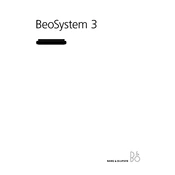
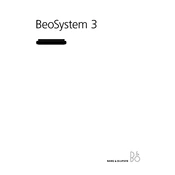
To reset your Beosystem 3 to factory settings, press the 'Menu' button on your remote control, navigate to 'Settings', select 'Factory Reset', and confirm your choice.
First, ensure all cables are securely connected. Check the audio settings to ensure the correct input source is selected. If the issue persists, try restarting the system.
Download the latest software from the Bang & Olufsen support website. Transfer it to a USB stick, insert it into the Beosystem 3, and follow the on-screen instructions to complete the update.
Ensure your HDMI cable is properly connected and functional. Try using a different HDMI port. If the problem persists, check the system’s input settings and update the software if necessary.
Use a soft, dry cloth to clean the exterior. Avoid using water or cleaning agents. Regularly check and clean the vents to prevent dust accumulation, which can cause overheating.
Yes, you can connect your smartphone using a Bluetooth adapter or an auxiliary cable. Ensure the Beosystem 3 is set to the correct input mode for the connection type.
Replace the batteries in the remote control. Ensure there are no obstructions between the remote and the Beosystem 3. If it still does not work, try re-pairing the remote with the system.
Connect your surround sound speakers to the appropriate outputs on the Beosystem 3. Access the audio settings menu and configure the speaker setup to include surround sound for optimal audio performance.
Check if your smart home system is compatible with Beosystem 3. Use an interface or hub that supports both systems to enable communication, then follow the setup instructions provided by your smart home system.
Ensure you are using high-quality HDMI cables. Access the video settings menu and adjust the resolution and picture settings for optimal clarity and color accuracy.