Bang Olufsen Beovision L 2502 User's Guide
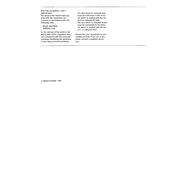
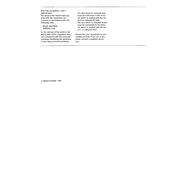
To connect external speakers to your Beovision L 2502, locate the speaker output terminals at the back of the TV. Use appropriate speaker cables to connect the external speakers, ensuring the polarity is correct (positive to positive, negative to negative).
First, check if the TV is muted or if the volume is set too low. Ensure that the audio cables are securely connected. If using external speakers, verify their connection and power status.
Adjust the picture settings in the TV menu, including brightness, contrast, and color. Ensure the TV is receiving a strong signal and that the input source is set to a high-quality output.
Check if the power cable is plugged in securely to both the TV and the power outlet. Test the outlet with another device to ensure it is working. If the problem persists, consider resetting the TV by unplugging it for a few minutes before plugging it back in.
To perform a factory reset, access the settings menu on your TV. Navigate to the system settings and select 'Factory Reset'. Confirm the reset when prompted. Be aware that this will erase all your custom settings.
Yes, the Beovision L 2502 can be wall-mounted. You will need a compatible wall-mount bracket that supports the TV's size and weight. Follow the installation instructions provided with the bracket carefully.
Use a soft, lint-free cloth slightly dampened with water or a screen-cleaning solution. Gently wipe the screen without applying too much pressure. Avoid using paper towels, as they may scratch the screen.
Access the TV's settings menu and navigate to the parental controls section. Set a PIN code and configure the restrictions for available channels and content ratings according to your preferences.
Regularly dust the exterior with a soft cloth and ensure ventilation ports are free from obstructions. Avoid placing the TV in direct sunlight or areas with high humidity. Periodically check cables and connections for wear and secure fit.
To update the firmware, access the settings menu and navigate to the 'Software Update' section. Follow the on-screen instructions to check for and install any available updates. Ensure the TV is connected to the internet during this process.