Bang Olufsen Beovision Horizon 40 User's Guide
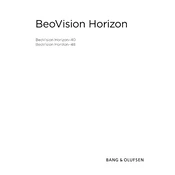
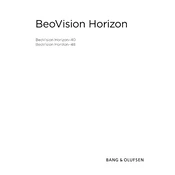
To connect your Beovision Horizon 40 to Wi-Fi, go to the 'Settings' menu, select 'Network', then choose 'Wireless'. Follow the on-screen instructions to select your Wi-Fi network and enter the password.
If your screen is flickering, try restarting the TV. If the issue persists, check for any loose cables or connections. Ensure your software is up to date by visiting the 'Software Update' section in the 'Settings' menu.
To perform a factory reset, navigate to 'Settings', then 'System', and select 'Reset'. Confirm your choice when prompted. Note that this will erase all settings and saved data.
Yes, the Beovision Horizon 40 can be mounted on a wall using a compatible VESA wall mount. Ensure you follow the installation instructions provided in the user manual for safety.
To update the software, go to 'Settings', select 'Software Update', and then 'Check for Updates'. Follow the on-screen instructions to download and install any available updates.
If there is no sound, first check the volume settings and ensure the TV is not muted. Verify that the audio cables are securely connected if using external speakers. Also, check the audio settings in the menu to ensure the correct output is selected.
You can connect external devices to your Beovision Horizon 40 using HDMI, USB, or Bluetooth. Use the 'Source' button on the remote to select the correct input once the device is connected.
To maintain your Beovision Horizon 40, regularly dust the screen and vents with a soft cloth. Avoid using harsh chemicals on the screen. Ensure the TV has adequate ventilation to prevent overheating.
For image quality issues, check the picture settings and adjust brightness, contrast, and color as needed. Ensure that all cables are properly connected. Consider resetting the picture settings to default if problems persist.
First, check if the power cable is securely connected and the outlet is working. Try using the remote and the power button on the TV. If the issue continues, contact Bang & Olufsen support for further assistance.