Bang Olufsen Beovision Harmony User's Guide
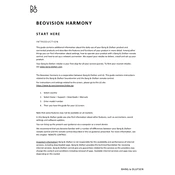
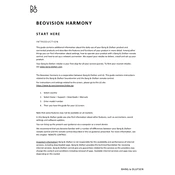
To connect your Beovision Harmony to Wi-Fi, navigate to the settings menu on your TV, select 'Network', then 'Wi-Fi'. Choose your network from the list and enter your password.
First, check if the batteries need replacement. If the issue persists, try resetting the remote by removing the batteries and pressing the power button for 5 seconds.
You can update the software by going to the settings menu, selecting 'Software Update', and then choosing 'Check for Updates'. Follow the on-screen instructions to complete the update.
Use a microfiber cloth to gently wipe the screen. Avoid using any cleaning solutions or sprays directly on the screen to prevent damage.
To perform a factory reset, go to 'Settings', then 'System', and select 'Factory Reset'. Confirm your selection to reset the TV to its original settings.
Ensure that the TV is not muted and the volume is turned up. Check the audio output settings to ensure they are correctly configured. If using external speakers, ensure they are properly connected.
Yes, you can connect Bluetooth headphones by navigating to the settings menu, selecting 'Sound', then 'Bluetooth Audio', and pairing your headphones with the TV.
Access streaming services by pressing the 'Home' button on your remote and navigating to the 'Apps' section, where you can select your desired streaming service.
Check the video cables to ensure they are securely connected. Adjust the picture settings in the menu or try resetting them to default. If the issue persists, contact customer support.
Refer to the installation guide for wall mounting. Ensure you use a suitable wall bracket and follow the instructions to securely mount the TV on the wall.