Bang Olufsen Beovision Eclipse 2nd Gen User's Guide
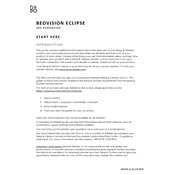
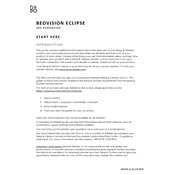
To connect your Beovision Eclipse 2nd Gen to a Wi-Fi network, navigate to the settings menu on the TV, select 'Network', then choose 'Wi-Fi'. Follow the on-screen instructions to select your network and enter the password if required.
If the remote control is not responding, first check the batteries and replace them if necessary. Ensure there are no obstructions between the remote and the TV. If the issue persists, try resetting the remote by pressing and holding the pairing button for 5 seconds.
To update the software, go to the settings menu, select 'Software Update', and choose 'Check for Updates'. If an update is available, follow the on-screen prompts to download and install it.
If the picture quality is not as expected, make sure your video source is set to the highest resolution available. Check the picture settings on your TV and adjust them accordingly. Consider using the 'Picture Mode' presets for optimal display settings.
To perform a factory reset, go to the settings menu, select 'System', then 'Reset & Admin'. Choose 'Factory Reset' and confirm your selection. Be aware that this will erase all personalized settings.
Yes, you can connect external speakers to your Beovision Eclipse 2nd Gen via the available audio output ports. Use the settings menu to configure your audio preferences to ensure sound is directed to your external speakers.
To clean the screen, use a soft, dry microfiber cloth. Gently wipe the screen in a circular motion. Avoid using any liquid cleaners or abrasive materials that might damage the screen.
To improve sound quality, experiment with different sound modes available in the settings menu. You can also adjust the equalizer settings to customize sound output according to your preferences.
If there is no sound, first check if the TV is muted or if the volume is set too low. Verify that the correct audio output is selected in the settings. Check all cable connections to ensure they are secure.
To connect external devices, use the HDMI ports located on the TV. Once connected, select the appropriate HDMI input on the TV to display the content from your external device.