Bang Olufsen Beovision Contour User's Guide
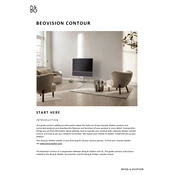
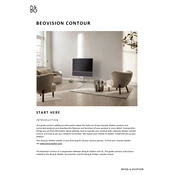
To connect your Beovision Contour to Wi-Fi, navigate to the 'Settings' menu on your TV. Select 'Network' and then 'Wireless'. Choose your Wi-Fi network from the list and enter the password when prompted.
First, check the batteries in the remote and replace them if necessary. Ensure there are no obstructions between the remote and the TV. If the issue persists, try re-pairing the remote with the TV by following the instructions in the user manual.
Go to 'Settings' > 'Software Update' on your Beovision Contour. Select 'Check for Updates' and follow the on-screen instructions to install any available updates. Ensure your TV is connected to the internet.
To perform a factory reset, go to 'Settings' > 'System' > 'Reset to Factory Settings'. Confirm your selection and the TV will restart with default settings. This will erase all personal settings and data.
For optimal sound quality, ensure your Beovision Contour is placed in a suitable location. Adjust sound settings via the 'Settings' menu under 'Sound', and consider pairing with compatible Bang & Olufsen speakers for enhanced audio.
Check if the power cable is securely plugged in and the outlet is functional. Try a different power outlet if necessary. If the TV still doesn't turn on, contact Bang & Olufsen support for assistance.
Connect external devices, such as a gaming console or Blu-ray player, using the available HDMI ports on the Beovision Contour. Switch to the corresponding HDMI input using the TV's remote to view the connected device.
Yes, the Beovision Contour supports voice control through compatible devices such as Amazon Alexa or Google Assistant. Ensure your TV and voice assistant are properly configured and connected to the same network.
Access 'Settings' > 'Picture' on your Beovision Contour to adjust settings such as brightness, contrast, and color. Use the presets available or manually tune each setting to your preference.
Regularly dust the TV with a soft, dry cloth. Avoid using harsh chemicals on the screen. Ensure proper ventilation around the TV and update the software regularly to keep it functioning optimally.