Bang Olufsen Beovision Avant 55 User's Guide
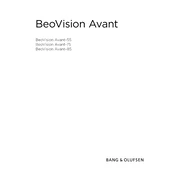
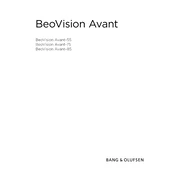
To connect your Beovision Avant 55 to a Wi-Fi network, navigate to the 'Network Settings' in the TV menu, select 'Wireless', and choose your Wi-Fi network from the list. Enter the password when prompted and confirm the connection.
First, check the batteries in the remote control and replace them if necessary. If the issue persists, try resetting the remote by removing the batteries and pressing all the buttons. Reinsert the batteries and retry. If it still doesn't work, consider pairing it again with the TV.
To perform a factory reset, go to 'Settings' on your TV, select 'System', then 'Factory Reset'. Confirm your selection and allow the TV to reset, which will restore all settings to their original state.
Ensure that the TV is not muted and the volume is turned up. Check the audio settings to ensure the correct audio output is selected. If using external speakers, ensure they are properly connected and powered on.
Navigate to the 'Settings' menu, select 'Software Update', and choose 'Check for Updates'. If an update is available, follow the on-screen instructions to download and install it.
Use a soft, dry microfiber cloth to gently wipe the screen. Avoid using any liquid cleaners or rough materials that could damage the screen.
To enable HDR, go to 'Picture Settings' in the menu, select 'Advanced Settings', and make sure HDR is turned on. Ensure your content supports HDR for the best experience.
Yes, you can control your Beovision Avant 55 using the Bang & Olufsen app available for iOS and Android devices. Ensure your TV and smartphone are connected to the same Wi-Fi network.
First, check that the power cable is securely connected and the power outlet is functioning. Try switching to a different input source to ensure the issue isn't with the source. If the problem persists, restart the TV or perform a factory reset.
Access 'Picture Settings' in the menu, where you can adjust brightness, contrast, and color settings. Consider using picture presets such as 'Cinema' or 'Game' mode for optimal settings based on your activity.