Bang Olufsen Beovision 4 85 103 User's Guide
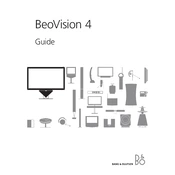
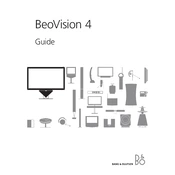
To connect external speakers, ensure your Beovision system is powered off. Locate the audio output ports on the back of your device, and connect your speakers using the appropriate cables. Turn on the system and access the audio settings to configure the output to external speakers.
First, check that the power cable is securely connected and the outlet is functioning. Next, ensure the remote control has fresh batteries. If the screen still does not turn on, perform a reset by unplugging the TV for a few minutes and then reconnecting it.
To update the software, navigate to the settings menu and select the "Software Update" option. Follow the on-screen instructions to download and install the latest version. Ensure your TV is connected to the internet during this process.
Check if the TV is muted or if the volume is set to a low level. Verify that the audio cables are correctly connected if using external speakers. Also, ensure the correct audio source is selected in the settings.
Turn off and unplug the TV. Use a soft, dry microfiber cloth to gently wipe the screen. Avoid using any liquid cleaners or applying pressure to the screen. For stubborn spots, slightly dampen the cloth with water.
For optimal picture quality, use the "Cinema" mode for viewing in dark rooms and "Vivid" mode for bright environments. Adjust the brightness, contrast, and color settings to your preference and ensure the room lighting complements the TV settings.
Connect your home theater receiver to the TV using HDMI or optical audio cables. Ensure both devices are powered on, then set the TV's audio output to "External" or "Home Theater" in the audio settings menu.
First, replace the batteries in the remote control. If it still does not work, try resetting the remote by removing the batteries, pressing all the buttons, and then reinserting the batteries. Ensure there are no obstructions between the remote and the TV.
Yes, the Beovision 4-85/103 can be wall-mounted. It is recommended to hire a professional installer to ensure proper support and alignment. Use a compatible wall mount that can support the weight of the TV.
To perform a factory reset, go to the settings menu and select "System Settings." Choose "Factory Reset" and follow the on-screen instructions. Note that this will erase all personal settings and preferences.