Bang Olufsen Beovision 4 5065 User's Guide
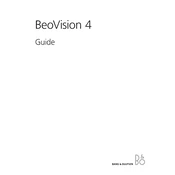
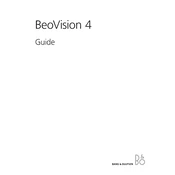
To connect external devices, use the HDMI or SCART ports located at the back of the TV. Ensure the TV is turned off before connecting, then switch it on and select the appropriate input source using the remote control.
First, check all cable connections to ensure they are secure. Then, make sure the TV is on the correct input source. If the issue persists, perform a soft reset by unplugging the TV for a few minutes and then plugging it back in.
To adjust picture settings, press the 'Menu' button on your remote, navigate to 'Settings', and select 'Picture'. Here, you can adjust brightness, contrast, color, and other picture settings according to your preference.
Check the Bang & Olufsen website for any available firmware updates for the Beovision 4 5065. Follow the instructions provided to download and install the update via a USB drive if applicable.
Regularly clean the screen with a microfiber cloth to avoid dust buildup. Ensure all ventilation areas are free from obstructions. Occasionally check cable connections for wear and replace if necessary.
Check if the TV is muted or if the volume is turned down. Verify the audio cables are properly connected if using external speakers. Access the audio settings menu to ensure that the correct audio output is selected.
Yes, the Beovision 4 5065 can be wall-mounted. Make sure to use a compatible wall mount and ensure it can support the weight of the TV. Consult the user manual for specific mounting instructions and safety precautions.
Press the 'TV' button on your remote control to switch to the built-in tuner. Use the channel up/down buttons to navigate through available channels. Make sure the antenna is properly connected.
First, replace the batteries in the remote control. If the problem persists, ensure that there are no obstructions between the remote and the TV. If necessary, refer to the user manual for instructions on remote control pairing or contact support.
The Beovision 4 5065 does not have built-in network capabilities. However, you can connect external streaming devices via HDMI that can offer network connectivity and access to online content.