Bang Olufsen Beovision 4 3742 User's Guide
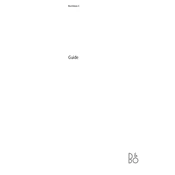
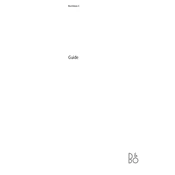
To connect external speakers, locate the audio output ports on the Beovision 4 3742 and use compatible cables to connect your speakers. Refer to the user manual for specific port locations and supported audio formats.
Check that the TV is powered on and the input source is correctly set. Ensure all cables are securely connected and not damaged. If the issue persists, perform a factory reset or contact customer support.
To update the software, access the TV's settings menu, navigate to the 'Software Update' option, and follow the on-screen instructions to check for and install any available updates.
Regularly dust the exterior and the screen with a microfiber cloth. Check and clean the ventilation grills to ensure proper airflow. Inspect cables and connections periodically for wear and tear.
Access the picture settings through the TV menu. Adjust parameters like brightness, contrast, color, and sharpness based on your viewing environment and preferences.
The Beovision 4 3742 does not have built-in Wi-Fi capabilities. Consider using a wired Ethernet connection or a compatible external device for network connectivity.
Use a soft, dry microfiber cloth to gently wipe the screen. Avoid using liquid cleaners directly on the screen to prevent damage.
Check the volume level and mute settings. Ensure all audio cables are properly connected. Try different audio sources to determine if the issue is source-specific.
Yes, the Beovision 4 3742 can be wall-mounted. Ensure you have a compatible wall-mount bracket and follow the manufacturer's installation guidelines for safety and stability.
Navigate to the TV's settings menu and locate the 'Factory Reset' option. Follow the prompts to reset the TV to its original settings. Note that this will erase all personalized configurations.