Bang Olufsen Beovision 11 40 User's Guide
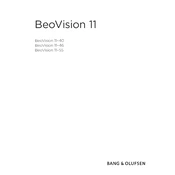
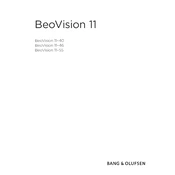
To connect external speakers, use the Power Link outputs located on the back of your Beovision 11 40. Ensure your speakers are compatible with the Power Link system, then navigate to the sound settings menu to configure the speaker roles and distances.
Screen flickering can often be resolved by checking the HDMI connections and ensuring they are secure. Additionally, try resetting the television to factory settings through the menu or updating the software to the latest version.
To perform a factory reset, go to the setup menu, select 'Settings', then 'System', and choose 'Factory Reset'. Confirm your selection and the TV will reset to its original factory settings.
Yes, you can stream content using DLNA or by connecting through an HDMI cable. Ensure both your phone and the Beovision 11 40 are on the same network for DLNA streaming.
Check if the TV is muted or if the volume is set to a low level. Verify the audio output settings and ensure the correct audio source is selected. If using external speakers, check the connections.
Navigate to the setup menu, select 'Software Update', and follow the on-screen instructions. Ensure the TV is connected to the internet to download the latest updates.
Yes, the Beovision 11 40 can be wall-mounted using a compatible VESA wall mount bracket. Ensure the wall mount is rated for the TV's weight and follow the installation instructions carefully.
First, replace the batteries with new ones. If the issue persists, ensure there is a clear line of sight to the TV and that there are no obstructions. You may also try resetting the remote control.
Press the 'Menu' button on your remote control to access the main settings menu. From there, you can navigate to various sub-menus to adjust picture, sound, and system settings.
Use a soft, dry microfiber cloth to gently wipe the screen. Avoid using any cleaning fluids, sprays, or abrasive materials that might damage the screen surface.