Bang Olufsen Beovision 1 User's Guide
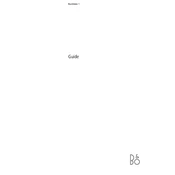
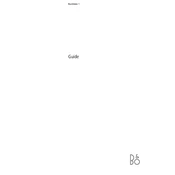
To connect external devices such as a DVD player or gaming console to your Beovision 1, use the SCART or AV inputs located at the back of the television. Make sure to select the correct input source using your remote control.
First, check if the batteries need to be replaced. If the issue persists, try resetting the remote by removing the batteries and pressing all buttons twice. If it still doesn't work, consider contacting Bang & Olufsen support for further assistance.
Ensure that your Beovision 1 is set to the optimal sound settings by accessing the sound menu. You can adjust bass, treble, and balance according to your preference. Additionally, consider connecting external speakers for a more enhanced audio experience.
Check if the power outlet is working by testing it with another device. Inspect the power cable for any visible damage. If the television still does not turn on, it may require technical servicing from an authorized Bang & Olufsen technician.
Use a soft, dry microfiber cloth to gently wipe the screen. For stubborn stains, lightly dampen the cloth with water or a screen-safe cleaning solution. Avoid using any harsh chemicals or abrasive materials.
Yes, the Beovision 1 can be wall-mounted. Ensure that you use a compatible wall bracket and follow the installation instructions carefully. It is recommended to have a professional installation to ensure safety and stability.
Software updates for Beovision 1 are typically provided via broadcast signals. Ensure your TV is connected to an aerial and follow on-screen instructions if an update prompt appears. For manual updates, contact Bang & Olufsen support.
Check the antenna or cable connection for any issues. Adjust the picture settings such as brightness, contrast, and sharpness in the TV menu. If the problem persists, it might be due to a weak signal, and you may need to consult with a technician.
To reset your Beovision 1, access the settings menu and navigate to the 'System' section. Select 'Factory Reset' and confirm your choice. This will erase all custom settings and return the TV to its original state.
Yes, you can connect headphones to your Beovision 1 using the headphone jack located on the TV. Make sure to adjust the volume accordingly to avoid any audio issues.