Bang Olufsen Beosound 6 User's Guide
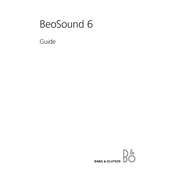
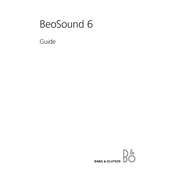
To reset your Beosound 6, press and hold the power button for about 10 seconds until the device restarts. This will reset any temporary settings but keep your saved data intact.
First, ensure that the charging cable and power adapter are functioning correctly. Try using a different USB cable or adapter. If the problem persists, check the charging port for debris or damage and clean it carefully.
To update the firmware, connect your Beosound 6 to your computer via USB, and use the Bang & Olufsen software update tool available on their official website. Follow the on-screen instructions to complete the update.
Ensure that the Beosound 6 is in pairing mode and that the Bluetooth device is within range. Try restarting both devices and ensure that no other devices are currently connected to the Beosound 6.
To enhance battery life, reduce the screen brightness, disable Bluetooth when not in use, and close any unnecessary applications running in the background. Regularly updating the firmware can also help improve efficiency.
The Beosound 6 supports various audio formats, including MP3, WMA, and WAV. Ensure your files are in one of these formats for optimal playback.
Use a soft, dry cloth to gently wipe the exterior of the Beosound 6. Avoid using any harsh chemicals or abrasive materials to prevent damage to the surface.
Yes, you can use the Beosound 6 while it is charging. However, doing so may increase the charging time.
Check the audio settings and ensure that the equalizer is set to your preference. Verify that the audio files are not corrupted and that the headphones or speakers used are functioning properly.
Connect the Beosound 6 to your computer using a USB cable. The device should appear as a removable drive, allowing you to drag and drop music files into the appropriate folder.