Bang Olufsen Beoplayer User's Guide
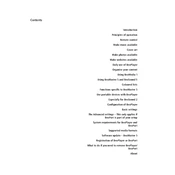
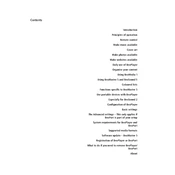
To connect your Beoplayer to a Bluetooth device, ensure the Bluetooth option is enabled on the Beoplayer. Then, activate the pairing mode on your Bluetooth device and select 'Beoplayer' from the available devices list.
First, check the power connection and ensure the Beoplayer is plugged in properly. If it still doesn't turn on, try resetting the device by holding the power button for 10 seconds. If the issue persists, contact Bang & Olufsen support.
Connect your Beoplayer to the internet via Wi-Fi or Ethernet. Navigate to the settings menu, select 'System Update,' and follow the on-screen instructions to complete the firmware update process.
Yes, you can stream music from your smartphone to the Beoplayer using Bluetooth or by connecting via Wi-Fi if your device supports DLNA or similar services.
Ensure the volume is not muted or set too low on both the Beoplayer and the source device. Check all cable connections and try a different audio source to rule out external issues.
To reset your Beoplayer, go to the settings menu, select 'System,' then 'Factory Reset.' Confirm your selection to restore the device to its original settings.
Yes, the Beoplayer is compatible with most universal remotes. Ensure the remote is programmed with the correct codes for Bang & Olufsen devices.
Use a soft, dry cloth to clean the surface of your Beoplayer. Avoid using harsh chemicals or abrasive materials. Regularly check connections and cables for signs of wear or damage.
Yes, you can connect your Beoplayer to a home network using Wi-Fi or an Ethernet cable. This allows you to stream content and access updates.
The Beoplayer supports various audio formats, including MP3, AAC, FLAC, and WAV. Check the user manual for a complete list of supported formats.