Bang Olufsen Beolink 5000 User's Guide
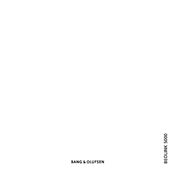
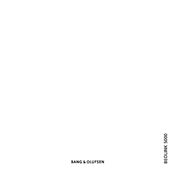
To pair the Beolink 5000 with your speakers, ensure the speakers are in pairing mode. Then, press the 'Setup' button on the Beolink 5000 and follow the on-screen instructions to complete the pairing process.
First, check if the batteries need replacing. If the issue persists, try resetting the remote by removing the batteries, holding down any button for 30 seconds, and then reinserting the batteries.
Yes, the Beolink 5000 can control multiple devices. Ensure each device is compatible and correctly paired with the remote. Use the 'Device' button to switch control between devices.
Connect the Beolink 5000 to your computer via USB and use the Bang & Olufsen software to check for updates. Follow the on-screen instructions to install any available updates.
A delay can occur due to interference or weak signal. Ensure the remote has a direct line of sight to the device and consider reducing the distance between the remote and the device.
Use a soft, lint-free cloth slightly dampened with water or a mild cleaning solution. Avoid using abrasive materials or excessive moisture, which can damage the remote.
To replace the batteries, slide the cover on the back of the remote open, remove the old batteries, and insert new ones, ensuring correct polarity. Close the cover securely.
Check if the TV is compatible and within range. Verify that the Beolink 5000 is in TV mode and try re-pairing the remote with your TV.
Yes, the Beolink 5000 can control devices in other rooms using the Beolink system. Ensure that all devices are properly linked within the Beolink network.
To reset the Beolink 5000 to factory settings, press and hold the 'Setup' button for 10 seconds until the display indicates a reset. Follow the on-screen prompts to complete the process.