Bang Olufsen BeoLine User's Guide
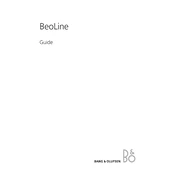
Pages
32
Year
0
Language(s)
 de
de
 en
en
 fi
fi
 fr
fr
 it
it
 ru
ru
 sv
sv
 dk
dk
 sp
sp
 zh
zh
 nl
nl
 el
el
 pt
pt
Share
of 32
of 32