Bang Olufsen Beocom 1 User's Guide
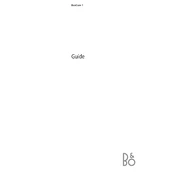
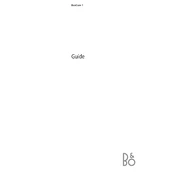
To pair the Beocom 1 handset with the base station, place the handset in the charging cradle on the base station. Press the 'Menu' button, select 'Settings' -> 'Registration', and follow the on-screen instructions to complete the pairing process.
If the handset is not charging, ensure that the charging contacts are clean and free of dust. Check that the handset is properly seated in the cradle. If the problem persists, try using a different power outlet or check the power adapter for any damage.
To reset the Beocom 1 to factory settings, go to 'Menu' -> 'Settings' -> 'Advanced Settings' -> 'Reset Settings' and confirm the reset. This will erase all user data and settings.
To clean the Beocom 1 handset, use a soft, dry cloth. Avoid using any liquid cleaners or solvents, as these can damage the device. For stubborn dirt, lightly dampen the cloth with water and wipe gently.
Adjust the ringtone volume by pressing the 'Volume' button on the side of the handset while it is ringing, or go to 'Menu' -> 'Settings' -> 'Sound' -> 'Ringtone Volume' to set your preferred volume level.
Yes, the Beocom 1 can be used with a VoIP service if you have an appropriate VoIP adapter that connects to the handset's base station. Consult your VoIP provider for compatible adapters.
To replace the battery, slide off the back cover of the handset, remove the old battery, and insert the new one, ensuring correct polarity. Replace the back cover and charge the handset fully before use.
If the display is blank, try resetting the handset by removing and reinserting the battery. If the issue persists, check that the handset is charged and try performing a factory reset.
Access the call history by pressing the 'List' button on the handset. Use the navigation keys to scroll through incoming, outgoing, and missed calls.
To set up speed dial, press 'Menu' -> 'Contacts' -> 'Speed Dial'. Select an available speed dial slot and assign a contact from your phonebook. Use the assigned number for quick dialing.