Bang Olufsen Beo6 User's Guide
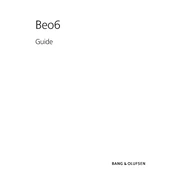
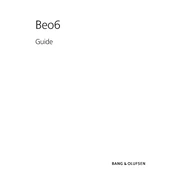
To connect your Beo6 remote to Wi-Fi, navigate to the settings menu, select 'Network', and then choose 'Wi-Fi Setup'. Follow the on-screen instructions to scan for available networks and enter your Wi-Fi password.
First, try resetting the remote by holding down the 'GO' button and the 'Power' button simultaneously for about 10 seconds. If it still doesn't respond, check the battery level or try charging the remote.
Connect your Beo6 remote to a PC using a USB cable. Open the Bang & Olufsen Configuration Tool and check for available updates. Follow the prompts to download and install any updates.
Use the Bang & Olufsen Configuration Tool on your PC to customize buttons. Connect your Beo6 to the computer, open the tool, and select the remote configuration option to personalize button functions.
Yes, the Beo6 remote can be programmed to control multiple Bang & Olufsen devices. Use the Configuration Tool to add the devices you wish to control and set up macros for seamless operation.
To replace the battery, turn off the remote, unscrew the back cover using a suitable screwdriver, carefully remove the old battery, and insert a new one. Make sure to use a compatible battery type.
Go to the settings menu on your Beo6, select 'System', and then choose 'Reset to Factory Settings'. Confirm your choice, and the remote will reset, erasing all custom settings.
If the touchscreen is unresponsive, try cleaning it with a soft, dry cloth. Ensure the screen is not damaged. If the issue persists, perform a reset or contact Bang & Olufsen support for further assistance.
Use the Configuration Tool to program the remote for non-Bang & Olufsen devices. Add the device's IR codes manually or use the learning function if available to capture signals from the original remote.
Regularly clean the remote with a soft cloth to remove fingerprints and dust. Avoid exposure to extreme temperatures and moisture, and periodically check for software updates to maintain optimal performance.