Apple iWeb Getting Started Manual
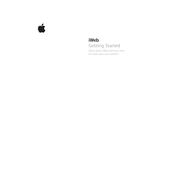
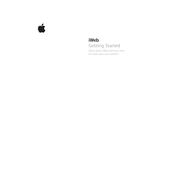
To publish your website, open iWeb and click on the "Publish" button. You can choose to publish to a local folder, an FTP server, or directly to MobileMe if it's still supported on your version.
This might be due to browser compatibility issues. Ensure your iWeb is updated to the latest version and test your site on multiple browsers. You may need to adjust the site’s HTML or CSS for broader compatibility.
In iWeb, you can add custom HTML by using the HTML Snippet widget. Drag the HTML Snippet to your page and paste your code into the provided dialog box.
First, ensure your software is updated. If it continues, try repairing disk permissions using Disk Utility, or create a new user account and test iWeb there to rule out user-specific issues.
iWeb does not natively support responsive design. To create a mobile-friendly site, you might need to manually adjust the layout or use third-party tools to convert your site.
Locate your iWeb domain file, usually found in the 'Application Support' folder within your home library. Copy this file to an external drive or a cloud storage service for backup.
Optimize images for the web by reducing their file size, limit the use of widgets, and ensure your hosting server is fast. Additionally, consider using compressed formats for media files.
This can occur if the images were not correctly linked or were moved from their original location. Ensure all images are properly linked and re-upload the site.
Once you have made changes in iWeb, click the "Publish" button again. This will update the live version with any edits you've made.
Yes, you can manually add social media buttons by using HTML snippets or by embedding social media widgets provided by platforms like Facebook or Twitter.