Apple iMovie HD Getting Started Manual
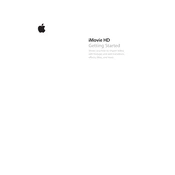
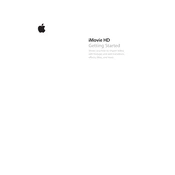
To import videos into iMovie HD, connect your camera to your Mac, open iMovie HD, and select 'File' > 'Import'. Choose the files you want to import and click 'Import'.
Ensure your camera is properly connected and turned on. Check if it is set to the correct mode for data transfer. If the issue persists, try using a different USB port or cable.
To add transitions in iMovie HD, drag and drop a transition effect from the 'Transitions' pane to the space between two clips in the timeline. Adjust the duration as needed.
Ensure your software is up-to-date. Clear cache and preferences by restarting iMovie HD with the 'Option' and 'Command' keys held down, then select 'Delete Preferences'.
To export a project, go to 'File' > 'Export'. Choose your preferred format and settings, then click 'Export' to save the movie to your desired location.
Yes, iMovie HD supports third-party plugins. You can install plugins by placing them in the iMovie Plugins folder located in the Library directory of your Mac.
To add text, click on the 'Titles' tab, select a title style, and drag it to the timeline. Double-click the title in the viewer to edit the text.
Check your export settings. Ensure you are exporting in a high-resolution format. Also, avoid excessive compression during the export process.
Close unnecessary applications to free up system resources. Consider upgrading your Mac's RAM and ensure your hard drive has sufficient free space.
Select the clip you want to trim in the timeline. Drag the edge of the clip to shorten or lengthen it. Use the 'Crop' feature if you need more precise trimming.