Apple iPhoto 06 Getting Started Manual
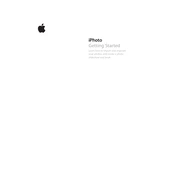
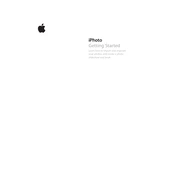
To import photos into iPhoto 06, connect your camera or insert your memory card, then open iPhoto. Click on "Import" and select the photos you want to add. iPhoto will copy the photos into its library.
To organize photos into albums, go to the "File" menu and select "New Album." Give your album a name, then drag and drop photos from your library into the album.
If iPhoto 06 crashes on startup, try rebuilding the iPhoto library by holding down the Command and Option keys while opening iPhoto. Select the options to rebuild the library.
Yes, iPhoto 06 offers basic editing tools. Select a photo and click on "Edit" to access options like crop, rotate, enhance, and red-eye reduction.
To back up your iPhoto 06 library, locate the "iPhoto Library" file in your Pictures folder, then copy it to an external hard drive or another storage device.
Select the photos you want to share, click on "Share" in the toolbar, and choose options like email, burn to disc, or create a slideshow to share your photos.
If photos are missing, try rebuilding the iPhoto library by holding down Command and Option while opening iPhoto. Check if the photos are in the "iPhoto Library" package by right-clicking and selecting "Show Package Contents."
Yes, iPhoto 06 allows you to create photo books. Select the photos and click on "Create" in the toolbar, then choose "Book" to design your photo book with various themes and layouts.
To update iPhoto 06, go to the Apple menu and select "Software Update." Follow the prompts to download and install any available updates for iPhoto.
iPhoto 06 supports importing and exporting common image formats such as JPEG, TIFF, and PNG. It can also handle RAW files from many cameras, although support may vary depending on the camera model.