Apple iPhone 13 Pro Repair Manual
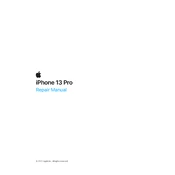
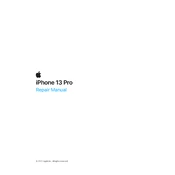
To take a screenshot on your iPhone 13 Pro, press the Side button and the Volume Up button at the same time. Quickly release both buttons, and you’ll see a thumbnail of your screenshot appear in the lower-left corner.
To extend battery life, reduce screen brightness, use Wi-Fi instead of cellular data, enable Low Power Mode in Settings, and close unnecessary background apps. Regularly updating iOS can also help improve battery efficiency.
First, check the Lightning cable and power adapter for any damage. Try using a different outlet or charging accessory. Clean the charging port of your iPhone gently with a dry, anti-static brush. If the issue persists, contact Apple Support.
Use Quick Start to transfer data directly, or restore from an iCloud or iTunes backup. For Quick Start, place both devices close together and follow the on-screen instructions. Ensure both devices are connected to Wi-Fi and have sufficient battery.
Restart your device to clear temporary files and refresh system resources. Check for iOS updates, free up storage space, and close unused background apps. If issues persist, consider resetting settings or contacting Apple Support.
To enable Dark Mode, go to Settings > Display & Brightness, then select Dark. You can also set it to automatic, which switches between Light and Dark Mode based on the time of day.
To clean your iPhone, unplug all cables and turn off the device. Use a soft, slightly damp, lint-free cloth. Avoid getting moisture in any openings and do not use cleaning products. For stubborn spots, use a 70% isopropyl alcohol wipe.
Delete unused apps, photos, and videos, or move them to iCloud. Clear Safari cache and delete old messages. Check Settings > General > iPhone Storage for recommendations on optimizing your storage usage.
Ensure your face is unobstructed and clean the TrueDepth camera area. Go to Settings > Face ID & Passcode to reset Face ID and set it up again. If the problem continues, contact Apple Support.
Go to Settings > General > Software Update. If an update is available, tap Download and Install. Ensure your device is connected to Wi-Fi and has sufficient battery before starting the update process.