Apple IP Gateway Administrator Guide
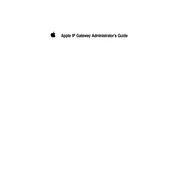
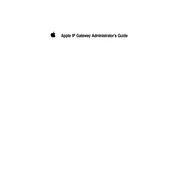
To configure your Apple IP Gateway, connect it to your computer using an Ethernet cable. Open a web browser and enter the default IP address in the address bar. Log in using the default credentials provided in the user manual, and follow the setup wizard to configure your network settings.
First, check all cable connections and ensure they are secure. Restart both the gateway and your modem. Access the gateway’s settings and verify that the correct internet settings are applied. If the issue persists, contact your internet service provider to ensure there are no outages.
To secure your Apple IP Gateway network, change the default login credentials immediately. Enable WPA3 encryption if supported, or WPA2 as a fallback. Regularly update the firmware to the latest version to protect against vulnerabilities. Consider setting up a guest network for visitors.
Access the gateway’s web interface and navigate to the port forwarding section. Enter the local IP address of the device you want to forward ports to, specify the port numbers, and choose the protocol (TCP/UDP). Save the settings and restart the gateway if necessary.
Regularly check for firmware updates and apply them to ensure optimal performance and security. Reboot the device periodically to clear temporary issues. Clean the device’s exterior to prevent dust buildup, and ensure proper ventilation to avoid overheating.
Locate the reset button on the back of the gateway. Press and hold the button for about 10 seconds until the LED indicators blink. Release the button, and the device will reboot to factory settings. Note that this will erase all custom configurations.
Yes, you can configure a VPN on your Apple IP Gateway by accessing the settings via the web interface. Navigate to the VPN section, enter the required VPN details provided by your VPN service, and enable the feature. Ensure your gateway supports the specific VPN protocol you intend to use.
Position the gateway in a central location away from obstructions and electronic devices that may cause interference. Consider using Wi-Fi extenders or mesh networking to enhance coverage. Additionally, ensure the gateway’s firmware is up-to-date for optimal performance.
If you forget the login credentials, the only option is to reset the gateway to factory settings, which will restore the default username and password. Follow the reset procedure and then reconfigure your network settings from scratch.
Access the gateway’s web interface and navigate to the section showing connected devices. Here, you can see a list of all devices currently connected to your network, along with their IP and MAC addresses. This feature helps in managing network access and security.