Apple Final Cut Server 1.5 Administrator Guide
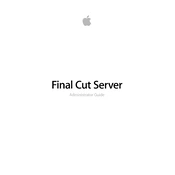
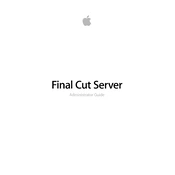
To set up a new project in Final Cut Server 1.5, open the application and navigate to the 'Projects' tab. Click on 'New Project', fill in the required details like project name and description, and click 'Create'. Make sure to configure storage settings if necessary.
First, ensure that the network connection is stable and that the server is reachable. Check the server logs for any error messages. Verify that the client and server versions are compatible. Restart the server and client applications if issues persist.
To back up data, use the built-in backup feature by navigating to the 'Admin' tab and selecting 'Backup'. Choose the data you want to back up, specify the backup location, and click 'Start Backup'. Regularly schedule backups to ensure data safety.
Before upgrading, ensure all data is backed up. Check system requirements for compatibility. Download the upgrade package from the official site. Follow the instructions provided in the installer to complete the upgrade process.
To optimize performance, regularly clean up unused projects and media files. Ensure the server has sufficient RAM and storage. Optimize database regularly and consider using faster storage solutions like SSDs for critical operations.
Common causes include insufficient system resources, corrupted media files, and network issues. Fix these by ensuring minimum system requirements are met, verifying media file integrity, and checking network stability. Regularly update your system and software to the latest versions.
Go to the 'Admin' tab and select 'User Management'. Here, you can create new users, assign roles, and set permissions. Ensure users have the necessary permissions for their roles, but avoid granting more access than needed for security reasons.
Use the 'Automations' feature available under the 'Admin' tab. Create new automation rules by specifying triggers and actions. This helps in streamlining repetitive tasks like file transfers and notifications.
Check if the media files meet the supported format and resolution requirements. Verify the file paths and read/write permissions. Restart the server if the problem persists, and consult the logs for specific error messages.
Regular maintenance tasks include backing up data, cleaning up old or unused projects, optimizing the database, checking for software updates, and reviewing user permissions. This ensures smooth operation and data integrity.