Amcrest TC-3221-W Installation Guide
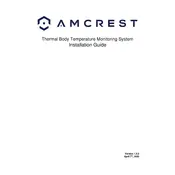
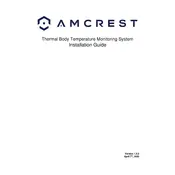
To set up the Amcrest TC-3221-W Thermal Camera, first mount the camera securely. Connect it to a power source and use the provided Ethernet cable to connect it to your network. Access the camera’s web interface via a browser by entering its IP address, and follow the on-screen instructions to complete the initial configuration.
If the thermal camera is not displaying video feed, ensure that all cables are connected properly. Restart the camera and check the network connection. Also, verify that your viewing device has the correct video codec installed. If the problem persists, perform a factory reset and reconfigure the camera.
To access the camera remotely, ensure that your camera is connected to the internet. Use the Amcrest View app or the web interface by entering the external IP address of your network. Port forwarding may need to be configured on your router to allow external access.
The Amcrest TC-3221-W requires minimal maintenance. Regularly clean the lens with a microfiber cloth to prevent dust accumulation. Check the firmware for updates and install them to ensure optimal functionality. Inspect cables and connections periodically to ensure they are secure.
To update the firmware, log in to the camera’s web interface and navigate to the system settings. Check for available updates and follow the prompts to download and install the latest firmware. Ensure the camera remains powered during the update process to avoid interruptions.
Yes, the Amcrest TC-3221-W is equipped with thermal imaging capabilities that can detect temperature anomalies. It can be configured to trigger alerts when the temperature exceeds or falls below set thresholds.
If the camera is not connecting to Wi-Fi, ensure that the Wi-Fi credentials entered are correct. Check the signal strength and reduce interference by placing the camera closer to the router. If issues persist, try connecting via Ethernet and updating the firmware.
To configure motion detection, log in to the camera’s web interface and navigate to the motion detection settings. Define the areas you want to monitor and set the sensitivity levels. Save the settings and enable notifications to receive alerts when motion is detected.
The Amcrest TC-3221-W is designed to operate in a wide range of environmental conditions. However, it should be installed in locations where the temperature and humidity are within the specified operating range. Avoid direct exposure to harsh weather without adequate protection.
To reset the Amcrest TC-3221-W to factory settings, locate the reset button on the device. Press and hold it for about 10 seconds until the camera restarts. This will restore the camera to its original settings, and all custom configurations will be lost.